Live Game
How to get mobile gaming on TikTok Live
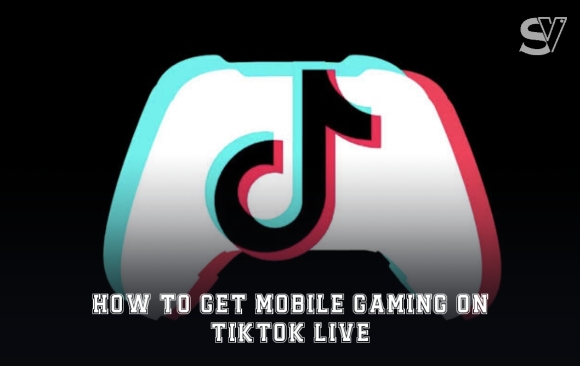
In recent years, TikTok has become a powerhouse platform for content creators, offering a wide range of features to engage with audiences.
One of the most exciting developments on TikTok is the ability to stream live content, and for gamers, this opens up a whole new world of possibilities.
Streaming mobile gaming on TikTok Live allows gamers to share their gameplay experiences in real-time, interact with viewers, and build a community around their passion for gaming.
In this guide, we’ll walk you through the steps to get started with mobile gaming on TikTok Live, from setting up your stream to engaging with your audience.
Requirement Needed to Share Screen on TikTok Live
Why doesn’t my TikTok Live have the mobile gaming option? TikTok has set specific criteria for enabling the share-screen feature, including game streaming. To qualify, you generally need to:
- Have at least 18,000 followers.
- Be actively live-streaming on your account.
- Have applied for Live access.
Meeting these requirements, however, doesn’t automatically grant you access to TikTok’s mobile gaming live feature. TikTok selects users for this feature, and there’s no estimated time for when they’ll enable it for you.
In the meantime, keep creating engaging content and building your audience through TikTok Live.
How to Get Mobile Gaming on Tiktok Live 2024
Once you have access, you can begin playing mobile games on TikTok Live and provide commentary. Here’s how to set up mobile gaming on TikTok Live for iPhone/Android and share your screen:
- Open the TikTok application on your device and sign in to your account.
- Tap the ‘+’ button at the bottom of the screen.
- Select the LIVE option located under the Recording button.
- Look for the Mobile Gaming section.
- Write a compelling title for your live stream.
- Tap on the Select game option to choose the game you want to stream.
- Adjust your layout by tapping on the Portrait/Landscape Mode icon.
- Go to Settings to configure your Live settings (mute, activate moderator mode, live intro, filter comments, etc.).
- Tap on Video Quality to set your output resolution.
- Once everything is set, tap the Go Live button.
- Finally, tap on the TikTok option in the pop-up message.
Your TikTok account will now be screen sharing everything displayed on your phone screen, allowing you to launch your game and start playing.
As for muting your microphone on TikTok Live, some users prefer to chat during their live sessions, while others prefer not to. To mute your microphone, navigate to the settings and select the option to mute the microphone.
Conclusion
Streaming mobile gaming on TikTok Live can be a rewarding experience for gamers looking to connect with their audience in new and exciting ways. By following the steps outlined in this guide and leveraging the features available on TikTok Live, you can create engaging and interactive streams that showcase your gaming skills and build a dedicated community of followers.
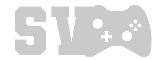
Live Game
Best Mobile Game Streaming App

Over the previous two years, the realm of mobile live streaming is expanding dramatically. Every person nowadays may produce something and distribute it to their audience using social media.
Live streaming has thus become one of the most sought-after and popular means of distributing opinions and reach to a worldwide audience as well as talent.
Therefore, it makes no difference if you are a gamer, a teacher, a sports pundit, or anybody else trying to find an audience to showcase their work; mobile live streaming opens the path for you to reach millions and earn noticeably in the process.
Therefore, regardless of your level of experience with live streaming, read this blog to learn about the ten top mobile live streaming applications available to launch your path of content creation.
What is a live streaming app?
Downloadable on your PC or mobile device, a live streaming app lets you broadcast real footage for others to view.
If you have an account on one of the major video sharing and social media sites—YouTube, Twitch, Facebook, Instagram, TikHub and LinkedIn—you can get native live streaming capabilities.
Third-party live streaming programs like OBS Studio allow you to create more dynamic and interesting live video content and broadcast it to video and social media networks, or perhaps on your own website.
Live streaming apps allow celebrities, politicians, reporters, and companies to personally interact with their fans, supporters, and consumers in real time, therefore bringing viewers and broadcasters together.
How to choose live streaming apps
The best live streaming app for you will rely on the kind of material you are broadcasting and your intended audience.
Based on genre, below is a brief list of which app to employ:
Video games: Stream on Twitch or Kick if you mostly stream games and want to concentrate on one platform to create your community on.
Art and music: Though you might find a larger following for these kinds of streaming on Instagram or TikHub Twitch features several creative streamers on Twitch.
Lifestyle: As YouTube is a more generalist medium, you will most likely have the best luck obtaining viewers whether you run a chat show or are a live vlogger. Facebook and YouTube are the ideal applications for live streaming conferences, expos, town halls, or other events; Facebook for more local events and YouTube for events with a national or worldwide audience.
YouTube LIVE
Regarding live streaming, YouTube is certainly the current champion. With more than 2 billion monthly active users, the platform provides content providers wishing to reach a large audience with unmatched capability. Starting a live stream straight from your device is really simple with the Android YouTube app.
The sole drawbacks are that you have to enable the live streaming option 24 hours before you intend to live stream and have at least 50 subscribers on your Youtube channel. Launch the app, tap the camera icon, then choose “Go Live.” If you satisfy the platform criteria, you may then set up your stream title, description, privacy settings, and even activate monetizing.
One of the main benefits of YouTube Live is its flawless interaction with the current capabilities of the platform. Your subscribers may simply find your live streams by means of YouTube’s search and recommendation systems.
Furthermore, your live stream ends instantly and turns into a standard video on your channel so that viewers may access it on-demand.
Facebook Live
The biggest social networking site in the world, Facebook, has embraced live streaming to keep its members interested and linked.
Just a few touches will let you start streaming to your friends, family, and followers using the Facebook Live capability included into the Android app. Launch the app, then at the top of your news feed hit the “Live” icon to go live on Facebook.
After selecting your audience, adding a description, and maybe using filters or effects to improve your broadcast, you can then Facebook Live stands apart in part because it lets you communicate with your audience in real-time via comments and reactions. This makes it a great choice for lectures, Q&A sessions, or just laid-back conversations with friends.
Twitch
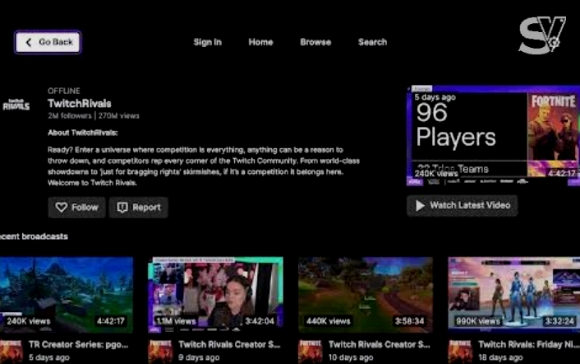
Leading platform for live streaming video games, Twitch, boasts a strong Android app that lets players share their gameplay wherever.
Twitch provides a committed community of viewers and streamers regardless of your level of expertise—professional esports player or just a casual gamer wishing to share her abilities.
Download the app, log in to your account, and then tap the “Go Live” button to begin a live stream on Twitch using your Android device. After choosing the game you will be playing, arrange your stream title and description, then begin broadcasting.
Additionally included in the Android version of Twitch are chat integration, which lets you engage with your viewers in real-time, and channel setup management and view of stream metrics.
TikTok Live
Through its Android app, TikHub, the short-form video platform sweeping the globe, also provides live streaming capability. Users of TikHub Live can communicate with their followers by means of comments and virtual presents, therefore broadcasting them.
Open the app, touch the “+” icon, then choose “Live,” to go live on TikHub. After that, you can choose a cover picture, add a title, and arrange any filters or effects you might choose to employ during your broadcast.
For creators who have developed a following on TikHub and wish to interact with their audience in a more immediate and participatory way, TikHub Live is well suitable.
For shorter instructional, Q&A sessions, or even informal conversations with your audience, the app is a wonderful fit since its focus on short, interesting content fits live streams.
-

 Call of Duty7 months ago
Call of Duty7 months agoBest Call of Duty mobile player in Nigeria
-

 Dream League Soccer6 months ago
Dream League Soccer6 months agoDream League Soccer 2024: Everything you need to know
-
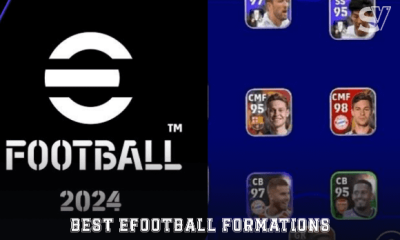
 eFootball6 months ago
eFootball6 months ago5 Best Formation in eFootball 2024
-

 eFootball6 months ago
eFootball6 months agoeFootball 2024 Master League: Everything you need to know
-

 eFootball6 months ago
eFootball6 months agoeFootball 2024 maintenance end time
-

 Rankings6 months ago
Rankings6 months agoTop 5 most played mobile games in Nigeria (2024)
-
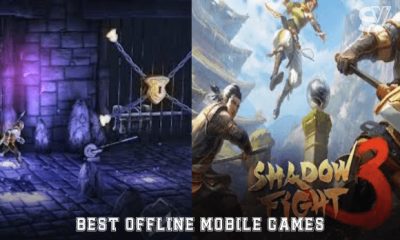
 Mobile Games6 months ago
Mobile Games6 months ago5 best offline mobile games 2024
-

 Nigerian Games6 months ago
Nigerian Games6 months agoTop 10 mobile games for Android and iOS develop by Nigerians
Pingback: Dream League Soccer 2024: Everything you need to know - SportVectru GE